OX and R7 CNC Kits

The guys over at Hobby Fab have put together a couple of really great CNC kits based on the R7 platform they created as well as the OX machine. They have also included the mounting for the J Tech Lasers as well as offer them as an option when you purchase! Everything you need is in their kit to get running with the CNC and the laser.
We are going to outline the instructions here on how to get it set up. These are the instructions that come with the DIY kit they sell and can be found on their website as well.
Buy The OX CNC/Laser Kit:
Buy The R7 CNC/Laser Kit:
Instructions
Materials Included:
- 2.8w J-tech laser system with extended wires
- Modified spindle clamps
- 2 quantity M3 x 12mm bolts
Installation:
The spindle clamps in your kit will have 2 additional holes tapped into the side of one of the spindle clamps. There will be two bolts pre-installed in the spindle clamp.
The spindle clamp that will receive the laser will be the lower of the two on the spindle, closer to the collet side.
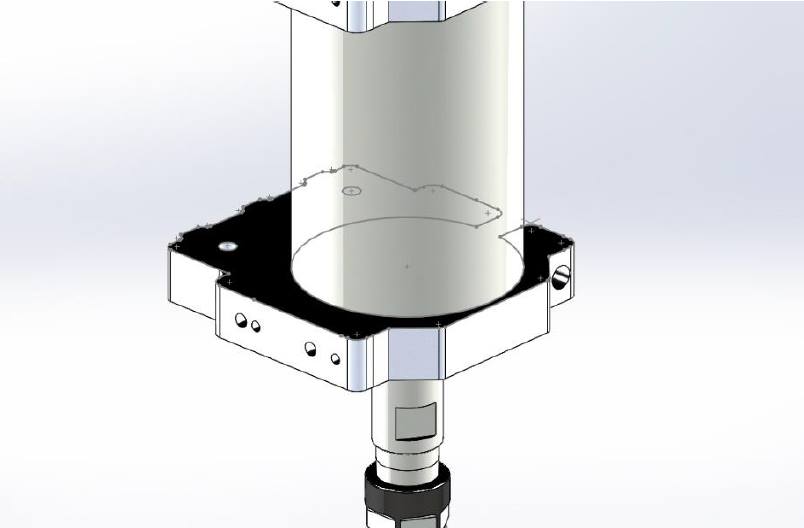
Shown above on the 400-watt spindle, 600w and 800w are identical.
These holes should center the laser in the Y plane with the spindle’s center.
Open the laser package and look for a small bracket that will fix a fan to the back of the diode laser.

Install the laser diode with this bracket. The laser should face downwards with the fan mounted on the bracket with the Sunon logo facing the diode. It is advised to install the laser M3 bolts with blue thread lock.

The laser diode and fan wire should be routed through both the X and Y cable chain and exit near the control box area.

The laser diode will connect to the driver board on the H3 header and the fan will connect to the fan header.


Shown uninstalled to show connections.
Next connection will be the PWM signal. Regardless of the GRBL controller sent we will utilize the PWM + and – signals to control the laser power.

A connection wire can be found in the laser kit. The molex connector on one end attaches as shown above; connect the other end to the PWM positive and negative connections on the board. Polarity matters.
NOTE: If the kit came with a 400w spindle we will need to also plug in the spindle speed control to these connections on the board.
Connect the supplied power supply with the barrel connector to the laser driver board.
The laser add on is now ready for use.
Use:
When the laser driver board is powered for the first time, every use, the reset button must be pressed.

Insert the safety key, turn on the power and press the reset button. The fans should both come on along with a green LED indicating the driver board is ready for use.
Vector Gcode can be created in the same fashion as we create routing Gcode. A spindle speed of 4000 (lowest setting on most our products) will be the minimum power. A spindle speed of 12000 will be maximum power.
Raster jobs are best created by other software than the ones we use for routing gcode generation. They provide more efficient code.
For information on creating g code, look at the software tutorial here:
Once gcode has been created, load gcode into your communication software, such as CNC.js or bCNC or Universal G Code Sender. Locate the serial port box, in CNC.js (this is the black box in the middle of the left-hand side of the screen). bCNC this is the upper right-hand corner of the screen, a tab called terminal.
Type $$ and hit enter.
Note that $32=0 currently. Router control is standard in this mode.
Type $32=1 and hit enter. The machine is now in laser mode.
Making this setting change turns off the spindle power, hence the laser power during G0 moves and enables during G1, G2, G3 moves.
As an example, in code G0 X1 Y1 Z1 the laser will be off moving or rapid to this location. The next move F600 G1 X2 Y2 Z2 will turn on the laser and move to this location. The next rapid of G0 will turn off the laser.
The power of GRBL allows the use of standard routing gcode to be used in this method without the need for special commands to operate the laser.
Focus Length and Gcode generation:
The J-Tech diode has a focus length of 3” from the base of the black heatsink to the work surface from the factory. When setting the work piece home use a tape measure or calipers to ensure the diode is this distance away from the work piece. Set this as your Z=0.
If you want to change your focus, follow the instructions here:
When producing gcode for laser use, use a very small Z depth of cut (DoC) such as .001 units. Also, clearance height can be reduced to 0 for maximum efficiency.
The number one mistake we make here is forgetting to turn the machine back to router mode. After laser operations recall to set $32=0.
Any questions please do not hesitate to contact us we will happy to assist.
[email protected]
Or
[email protected]
Remember Safety First!
We sell laser shielding to block laser radiation and reflections!
Laser Goggles are also a must!
Disclaimer
The laser used in this project is very powerful and all safety precautions must be taken. Use proper safety eyewear to prevent injury to eyes. This is a project and J Tech Photonics, Inc. is not responsible or liable for any and all damage or injury caused to people or property. The use of these instructions to make a laser cutter is under your own discretion and all safety precautions should be followed. SMW3D may change hardware and software at any time making these instructions invalid.





